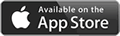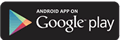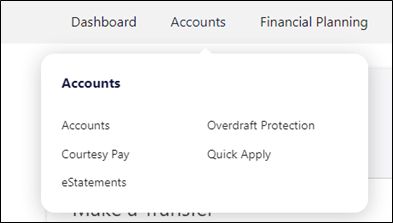eBanking Login
Get started using Radiant's eBanking and Mobile App
Are you ready to get started with Radiant's eBanking and Mobile App? Great news, it's super easy to get things rolling!
If you're new to Radiant or have never had access to eBanking or the mobile app before, just start below with the New Member Self Registration instructions.
Everyone else can just login with their primary member info or contact us for assistance.
See all of our digital banking products
- Navigate to radiantcu.org and select My Account at the top right corner of the homepage. (Or select Login on the mobile app).
- Once you are on the login page, please click on the Register link to get started.
- You will be prompted to verify your account and personal information.
(Please omit any leading zeros on your account number, i.e. 0007654321)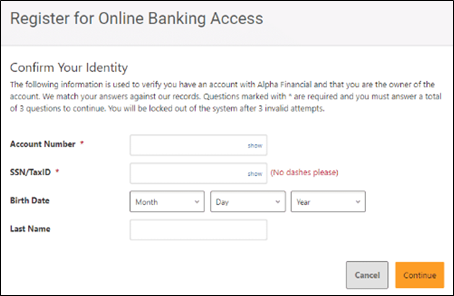
- You will then be prompted to create a new Username for your account. Please be sure to follow these parameters for your new Username:
- Must be between 8 – 40 characters in length
- Cannot be a duplicate of an existing Username
- You will then be prompted to follow the temporary password process.
Here you will need to specify where to send your temporary password.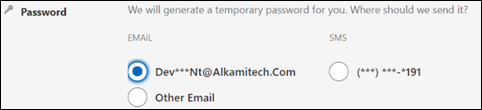
- Once you have entered your temporary password, you will be prompted to create a new password. Please ensure your password meets the following minimum requirements:
- Must be at least 9 characters long
- Must include upper- and lower-case letters
- Must include a number (or numbers)
- Must include a special character
(Example: Radiant123!)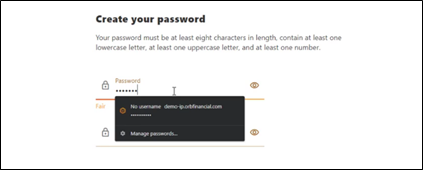
-
Once you verify your information is correct, you will be prompted to agree to the terms and conditions.
-
You are now logged in to the new eBanking platform and can begin seeing your accounts. Your new login and password will also now work on the mobile app.
- Joint members will need to login with an account in which they are the primary member on. If they are not primary on any Radiant account they will need to call (352) 381-5200 and be set up to use eBanking.
- To initiate a transfer, begin by selecting the Transfer & Pay option located at the top of the page.
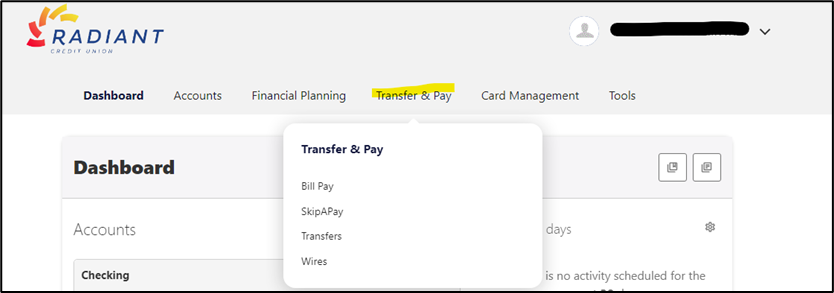
- You may select from the following Transfer & Pay options:
- Quick Transfer allows you to transfer set specific dollar amounts under your transfers tab.
- Classic Transfer is your standard transfer tab. Here you can transfer money internally from Radiant account to Radiant account, or to any external accounts.
- Scheduled Transfer will display your current pending transfers.
- History shows what transfers have already occurred to both Radiant and non-Radiant accounts.
eStatements
back to top- To locate your account number, select the share (account) that you would like the account number for. Once that share (account) has been selected, click the Account Details tab to show your account number.
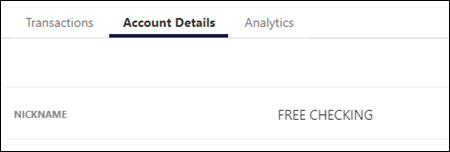
Our members are talking
I just got my second auto loan from Radiant Bank and am very satisfied with their service. I recommend them to everyone I know. I’m so satisfied with them that I’m fixing to move all my banking needs over to them.
Myra L.