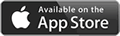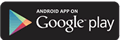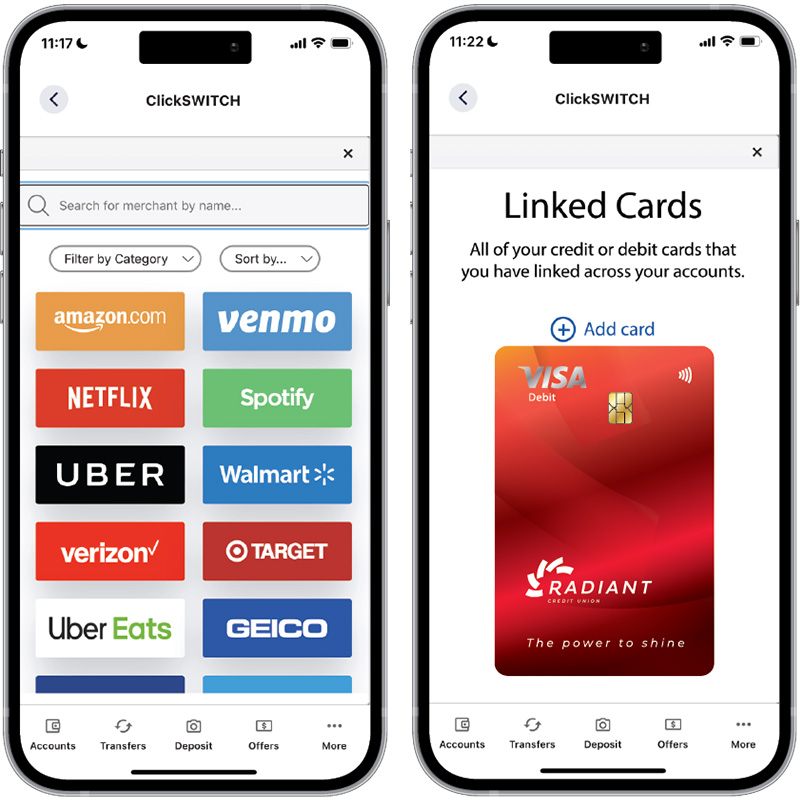Update Your Favorite Online Stores & Subscriptions in One Place.
Say goodbye to the hassle of updating card details on all of your favorite platforms one at a time. Radiant SwitchCards is here to revolutionize your digital payment experience.
Securely enter your Radiant card information and your login credentials once, and let us handle the rest.
Using Radiant SwitchCards is a Game-Changer
- All Your Favorites in One Place
Netflix, Amazon, iTunes, Uber, and dozens more. - Trustworthy and Secure
Your card details and login credentials are in safe hands. - Always in the Know
Set up notifications and be on top of your game.