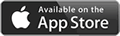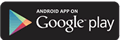eBanking FAQ
Below you will find the answers to some of the most commonly asked questions about eBanking. If you do not find the answer you are looking for, call 352-371-5200 or send a chat and a Member Experience Associate will help get you the answer.
See all of our digital banking products
Frequently Asked Questions
Accounts
Will I have multi-account access?
Multi-account access is automatic. This access enables you to access any shared accounts with a single login. If you are not able to see all of your accounts under your single login, please contact a Radiant representative who can validate your updated account profile details are linked to the missing accounts.
Where can the I locate loan payment amounts?
Loan payment amounts can be found using the Classic screen under the Transfers widget, or the Account Details tab within the Accounts widget.
Can I see my account number unmasked?
Yes, you can navigate underneath the Nickname at the top in the Accounts widget. There is an eyeball that can hide/unhide the account number masking.
Alerts
How do I set up alerts?
Alerts can be set by navigating to Settings → Notifications from mobile or desktop.
What kind of notification alerts does eBanking offer?
There are system alerts that are automatically opted into and cannot disable.
You will have the ability to opt into the alerts below:
| Automatic Deposit | Transaction Description | Transfer Succeed |
|---|---|---|
| Automatic Withdrawal | External Transfer Account Blocked | Goal Completed |
| Balance | External Transfer Canceled | Goal Endangered |
| Balance Summary | External Transfer Submitted | Online Banking Access |
| Check Cleared | Transfer Fail |
How do I set card authorization alerts?
Card authorization and transaction alerts can be set up and managed from the Radiant Card Manager App.
How do I set up Mobile Deposit Alerts?
You will receive Mobile Deposit alerts in your email automatically, and you cannot opt in or out of Mobile Deposit.
Why have I not received an alert yet?
Alerts are issued in real time or in batches. Real time alerts allow a notification to be sent immediately. Batched alerts can take several hours for the transaction to be completed.
- Real Time Alerts: Linked Accounts, Non-Registered Device, Profile Change, User Locked Out, Username Retrieval, Card Authorization, Reg D Transfer, Online Banking Access, Message Center, External Transfers.
- Batch Alerts: Automatic Deposit, Automatic Withdrawal, Balance, Balance Summary, Certificate Maturity, Check Cleared, Debit Card Purchase, Direct Deposit, Insufficient Funds, Loan Payment Due, Transaction, Transaction Description, Transfer Succeeds, Transfer Fails, Goal Completed, Goal Endangered.
How do I set up Alerts/Text (SMS) Alerts?
- You must first confirm your mobile number
- “More” widget, Settings → Contact → Select mobile number → Send code via text
- The system will prompt you to verify your identity. You can choose to have the code sent by text, email, or voice call.
BillPay & Quick Pay
How do I access Bill Pay?
Through the Pay Bills widget, which will give you full access to the Bill Pay page on Mobile and Desktop.
What is Quick Bill Pay?
It is a faster, scaled-down version of Bill Pay.
- Mobile access: View accounts → Pay a Bill
- Desktop access: Quick Bill Pay from Dashboard screen on the right-hand side of the dashboard.
Can Joint Login Users access Bill Pay?
Yes. Joint Users no longer must share Bill Pay access with the Primary. However, the joint User’s login will not be able to have a shared view of the primary User’s payees and payments. This means the joint Users will need to create their own payees.
What is the turnaround time for an ACH Bill Pay payment?
2-3 business days.
I am not seeing any of my Payees or Scheduled Payments?
Check to see if the Bill Pay/Login ID was associated to another account (typically the Primary User) and if you are the Joint User using the Bill Pay feature but were sharing credentials with the Primary User.
Card Management
What is Card Management?
Card Management allows you to activate or disable credit/debit cards, if there is suspected fraud or if you may have lost/misplaced your card(s). This is available on both debit and credit cards.
How do I set up Card Controls?
Card controls and card transactions alerts are features inside the Radiant Card Manager app - which is available for download in your app store.
If I disable my card due to suspected fraudulent activity, do I need to notify Radiant?
Yes. You should replace your cards which will require you to notify Radiant. New cards can be ordered and mailed, provided by ‘instant issuance’ at a Radiant branch location, or provided as a ‘digital’ card for immediate download and use.
Checking Services
When I make a Stop Payment via the Check Services widget, do I get charged the stop payment fee?
Yes.
eCourtesy Pay
Will I have the option to use both the Overdraft Protection widget (OPD) and the eCourtesy Pay widget?
Yes. If you have Overdraft Protection set up, those funds will be utilized first. If there are no funds available, or you have not set up Overdraft Protection, eCourtesy Pay will be used if this service has been selected.
E-Docs
Can I still opt in separately to eStatements and eNotices?
No. Our new platform does not allow you to separately choose to opt into eStatements and eNotices. Both are required as part of the opt-in selection.
What are examples of eNotices?
eNotices include forms, tax documents, alerts, and late payment notices.
How do I view eStatements?
eStatements can be viewed by navigating to the Accounts widget and clicking on eStatements.
Can the I still download statements to Quicken or CSV?
Yes. Using the Accounts Widget → Export transactions → Select the file type. Please note: This is the same process for business users.
External Transfers
Can I make a transfer FROM an external account?
Yes. You can make a transfer from an external account to your loans, credit cards, and shares. However, you may need to manually add your account to initiate the micro deposit from your other financial institution.
Can I make a transfer TO an external account?
Yes. You can make a transfer TO an external account. However, to transfer money between accounts, you must follow the Add External Account procedure in the Transfers widget to initiate the micro deposit process.
What if the micro deposits are rejected?
If a micro-deposit is rejected or canceled, the originator of the request will receive an email notification. To troubleshoot a rejection, it is recommended to:
- Validate the account number and routing numbers of the other financial institution.
- Determine if it is rejected or if it’s pending – micro-deposits can take up to 3 business days to process.
- Validate the owner of the other account to ensure the name is associated.
- Check with the other institution to see if micro deposits could have been returned for any reason, including a name mismatch.
A Radiant Credit Union representative can assist with this troubleshooting.
Are there limits on the amounts I can transfer out?
Yes, standard limits are set for external transfers, but individual transfer limits may vary.
To view your specific transfer limits, go to eBanking Transfers & Pay Transfers then toward the bottom of the screen find “Learn more about our Transfer Policy and Limits”. Click on “Limits” to see your specific transfer availability amounts..
Login
Why am I experiencing trouble utilizing features?
Features and functionality have been thoroughly vetted on compatible web browsers and current versions of IOS or Android. It is important to ensure you are on a supported browser:
- Google Chrome: Latest two versions
- Firefox: Latest two versions
- Internet Explorer: v11*
- Microsoft Edge: Latest two versions
- Safari: Last two major versions
- IOS: Last two major versions
- Android: v5.0 and higher
*Limited Support: User’s with IE11 will have limited functionality and the platform will not work as expected. IE11 is not recommended.
Do joint Users have their own login?
Yes. After conversion, you will be able to register for a joint login using new self-service registration options.
Why am I being requested to authenticate myself when logging in?
Authentication is required when you sign in with a different computer or device that the system does not recognize. You can select Remember Me On This Device to avoid additional prompts for verification. For mobile, enabling Quick Login/FaceID will allow a faster login option.
Why did I not receive a multi-factor authentication code when logging in from a new device?
If you have previously logged in with another device utilizing the same Wi-Fi connection, then the new device may not require additional authentication. The new device will show up under registered devices on the Security Tab.
Will I need to change my password?
You will be initially granted access using your existing password; however, you will be prompted with your first login to change your password.
What are the new password requirements?
Below are the requirements for passwords:
- Passwords are case sensitive.
- Passwords cannot be the same as your account number or Username.
- Passwords need to be at least 9 characters.
- Passwords can/must contain at least 1 number.
- Passwords can/must contain at least 1 letter.
- Passwords can/must only contain letters and numbers but must also include these special characters ~!@#$%^&?*+=.
- Passwords may not be the same as your last 10 passwords.
When I receive a temporary password, how long will it last?
24 hours. After 24 hours, you will need to request another temporary password.
Settings
How do I change my settings?
- Desktop: Navigate to the Setting icon and you will be taken to the Settings options.
- Mobile: Click on Tools, then Settings to go to the Settings options.
Snapshot in Mobile
How do I get a snapshot of my balances?
You can now preview your balances using the Mobile App without having to login on your device. Simply navigate to More→ Settings→ Snapshot. From there, you can select to enable Snapshot.
Transfer Widget
Are transfers in the transfer widget immediate?
Share to share, share to loan, and User to User are quick and easy. Setting up an external account for ACH transfers requires the micro-deposit verification process and therefore, is not immediate. If transferring to/from an external ACH account, an Estimated Delivery Date will be displayed, indicating an approximate date that the funds will be deposited to the account.